Frequently Asked Questions
- BCS Markets
- Training
- Frequently asked questions
Personal account
To log in the personal account you need to go to the page with the registration form, fill the required fields and click on button «Send code».
The confirmation code will be sent to your mobile phone number specified in the registration form. Then you need to enter the code you received in "Insert 6-digit number" field and click on “Sign up” button.
At the end of registration, registration data (login and password) will be sent to your e-mail address, which you will use later to access your Personal Account (PA) on our website.
- Enter Personal Account.
- In menu (on the left) select section«Profile» - «Personal data».
- opposite field "Password to enter the Personal Account" click on "Change Password" button.
- enter the current password for the Personal Account, the new password and its confirmation.
- Click "Change Password" button.
• By your e-mail:
- Enter the e-mail that you’ve used for registration of your Personal Account and click on “Reset password” button.
- You’ll receive a message with the link to reset the password page to your e-mail within 1-3 minutes.
- Click on the link in e-mail and set the new password for your Personal Account, click on “Save” button.
• By your mobile phone number::
- Click on “Reset by SMS” option and enter your mobile phone number that you’ve used for registration of your Personal Account.
- Click on “Enter” button on your keyboard or click by left mouse button at any empty space of the request form.
- Click on “Send code” button.
- Enter the code you’ve received by SMS in the "Insert 6-digit number" field and click on “Reset password” button.
- Set the new password for your Personal Account and click on “Save” button.
- Enter your Personal Account;
- On the main page, in the right-hand menu of your personal account, in the section “Open new account”, chose “Trading”.
- Specify the account parameters:
- type of trading account;
- leverage;
- trading account currency.
After that a form will be opened to indicate the personal and passport data that must be filled in.
At this registration stage you will also need to download scan copies or photos of supporting documents:
- passport (main page);
- passport (page with registration note);
The picture needs to be bright and vivid, with no underexposure or overexposure of the image, making sure that all corners of the document are visible.
After uploading the documents, you will receive a notification about the result of your application. On average, the check takes 3 to 5 minutes.
To open an account you need to download scan copies or photos of supporting documents that confirms:
- identity;
- address of residence.
Note: for citizens of Russia and the CIS countries, a copy of the passport with registration mark can be accepted as a proof of residence.
The picture needs to be bright and vivid, with no underexposure or overexposure of the image, making sure that all corners of the document are visible.
IYou can upload additional documents in your PA by clicking on your name and then on Upload button in «Upload document» section. Specify the document type and path to the file on your PC.
Log in to your Personal account; On the main page, in the upper-right corner of the page, in the "Open new account" window, select "Demo".
Specify account parameters
- leverage;
- currency of trading account;
- initial balance;
- click "Open Account" button.
Upon completion of the procedure for opening the demo account, the system displays the login and password, i.e. data that will be used to enter MetaTrader trading platform.
Deposit and withdrawal
Deposit is available through bank transfer in US dollars, Euros.
More detailed information on deposit and withdrawal options you can find in the relevant Deposit and withdrawal section.
Before creating thereof you need to add details of your bank account or electronic wallet (depending on the withdrawal method)
To create such order you need to select option «Withdraw funds» in the left-hand menu in Personal Account, then enter "Request for funds withdrawal".
In the dialog window opened you need to specify: trading account login, payment system, select the account, the withdrawal amount and click "Create".
The full history of applications for fund deposits and withdrawals is presented in Personal Area section «Payment History».
- Login to your Personal Account;
- In left-side menu select “Financial operations” – “Plastic cards”;
- Add your bank card details and click on “Snap”.
Trading platform
Everyone!
Two major groups can be distinguished among our clients:
Professional traders who trade actively on the Forex market. They are mostly men (95%); senior management positions and specialists; possess spare funds in the amount of $1,000 or more that they can spend without affecting their monthly budget; forex-savvy.
Beginner traders: forex newcomers who are interested in education, courses for beginners, and e-learning services. This group forms a wider audience, however, the conversion rate to an active trader is lower.
To make trading operations you need to download trading platform from our website. Links for downloading installation files are available in «Trading Platforms» – «MetaTrader 4» or «MetaTrader 5» sections. Then you need to download the installation file of the platform using the button "Download Software" under the logo of trading platform you need.
Then run the downloaded file and install the program following the instructions of Setup Wizard. After its successful installation the platform will start automatically. Click "File" in the main menu, select "Login" tab.
In the dialog window enter your login and password. In the "Server" line select "BCS-Real" for MetaTrader 4 or "BCS5-Real" MetaTrader 5 and click "Login" button. After clicking the button it will be connected to server. Now the platform is ready for operation.
A detailed help is provided in MetaTrader platform. To start it in the open platform press «F1».You can also use the main menu button "Help" and select option "Call info".
Yes, you can change main password and investor password of your trading or demo account.
To do this, select «Service», menu in trading platform, then select the "Settings"; in the window which opens select the "Server" tab and click "Change" button opposite to "Password" field.
In the window which appears enter the current password and then the new one. Upon confirmation the password will be automatically changed. In the same way you can change the investor's password by checking the corresponding box.
Note:
password should consist of Latin letters and be quite complex: at least 5 characters, at least two lowercase/ uppercase letters or digits. Example: BCs123
To restore your trading account password:
- You should enter your personal account;
- In the section “Trading accounts” , opposite of your account number, you need to click on “Setting wheel”;
- Then click on “Reset account password” button.
There are main parameters according to which you can determine the authorization success:
- A record in «Log» tab of your platform that the authorization was successful (line with record "Your account number: login" and the current time mark).
- If the authorization is successful, the login will be displayed in the upper left corner of the platform.
- Quotations by various instruments in "Market review" window start updating.
- In the bottom right-hand corner the numbers change periodically and the communication indicator consists of red and green bars.
There are several basic reasons:
- Please, make sure that server address is correct.
- The login is always numeric and does not contain letters. Make sure that when copying the login combination from the registration letter you received you do not copy the blank space before or after the login.
- The password is entered in the Latin alphabet and is case-sensitive. To correctly enter the password we recommend to copy password from the registration letter to «Notepad»(standard program in Windows OS), make sure there are no spaces before or after the password combination, then paste the password from Notepad to "Password" field in the trade platform when entering the account.
- Perhaps your PC is not connected to the Internet. Please, make sure your Internet connection works correctly.
- Perhaps, the antivirus software or firewall (Kaspersky Antivirus, NOD 32, Norton Antivirus, Dr.Web, Windows Firewall, etc.) on your PC blocks the programs. Please check the settings of your security system (the trading platform works via port 443).
Most likely, this is due to fact that your order has worked at Ask price (in case of opening Buy order or closing Sell order), whereas in MetaTrader platform the charts are built only at Bid prices. Therefore, the Ask price is not displayed on the chart.
To more closely monitor your trading activities you can turn on "Show Ask Line"option. To do this: right-click on graph, select «Properties», from the context menu, and tick "Show Ask Line" check box on General tab. When this command is executed, an additional horizontal line will appear on the chart corresponding to the Ask price of the last bar.
The sounds that you hear are various sound alerts in MetaTrader platform. In order to turn them off, you need to:
- Open “Tools” tab, select “Settings” item, go to “Events” tab and double-click the bell with left mouse button (alerts disabled) in “Event” column.
- If you want to turn off all of the sound alerts, uncheck the box "Allow sound alerts about events" and click "OK".
Dividends are not applicable to instruments of US Stocks, RU Stocks and RU Stocks Blue Chips groups on PRO.MT4, DIRECT.MT5 and GLOBAL.MT5 trading accounts. It means that there will be no dividends deposited to account for open long positions and no dividends withdrawn from account for short positions.
Herewith, the rollover of open short positions through the Dividend Ex Date is impossible. These short positions will be forcefully closed at the last available market price prior to Dividend Ex Date. Clients are notified about the Dividend Ex Date by a mailbox notice in trading platform MetaTrader4/MetaTrader5.
On the Company website: in Forex Trading – Contract Specifications tabs.
In the trading platform: in "Market review" window, right-click on the desired instrument and in the drop-down list select "Specification".
If the value of 'stop loss' is red, this means that the current market price approaches the value of the 'stop loss' set.
If the whole line is red, it means that the margin level has dropped below 100%. When you reach 20% level (for accounts of type PRO.MT4, DIRECT.MT5) and 50% (for NDD.MT4, NDD.MT5), your position will be automatically forced close by 'Stop out' mechanism.
The IP addresses of the servers for real accounts:
- For MT4:
- For MT5:
176.56.182.246:443
176.56.160.246:443
176.56.182.247:443
176.56.160.247:443
The IP addresses of the servers for demo accounts:
- For Demo МТ4:
- For Demo MT5:
176.56.182.246:80
176.56.160.246:80
176.56.182.247:443
176.56.160.247:443
Partnership programs
To become our affiliate you need to sign up an affiliate account.
Go to "My accounts" in the "Account Management" section in your Profile area. On the left of the website page, you will be able to see "Affiliate Accounts" section. Click on the plus icon on the right from the "Affiliate Accounts" and send a request to open up an account.
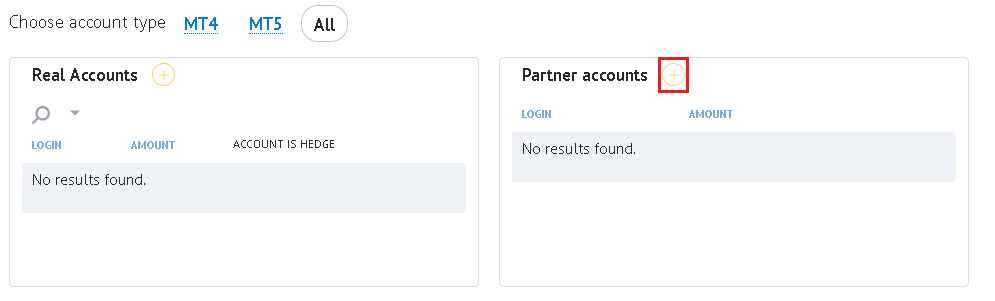
Note: For the calculations to be accurate and correct, you need to open two affiliate accounts: PARTNER.MT4 and PARTNER.MT5 for MetaTrader 4 and MetaTrader 5 accordingly.
PARTNER.MT5 opening page will pop up. The account type will be set automatically.
To set up an affiliate account you need to specify the way you plan to attract new clients. If you are an active trader already, you can tell your friends about the benefits of trading with BCS or, perhaps, you have a website or social account dedicated to forex market analysis and review. In any case, do not forget to add a link to the website or social account if you have one. Read and accept the terms and conditions of the affiliate program. You can view the full document by clicking the "Partner Agreement" link at the bottom of the pop-up window.
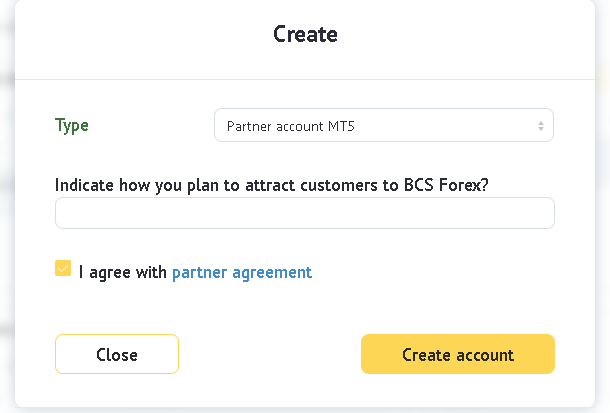
After setting up the account, be sure you have opened the second one: PARTNER.MT5 as well as PARTNER.MT4 accordingly.
Congratulations! You have become our Partner.
Welcome to the team!
If you require explanations about the conditions, do not hesitate to reach out to our affiliate program staff.
1. BCS Partner cannot attract his/her relatives, persons previously registered with BCS, or any other affiliates (clause 5.2.). The affiliate program is aimed at registration of new clients, rather than already existing clients re-registration. If you attract your relatives, we may suspect that you trade on your attracted clients' accounts. In such cases, the affiliate remuneration is not paid.
2. The Partner agrees to post proper advertisements on his/her web resources (clause 3.1.4.). We comply with the ICC Marketing Code and ensure that all marketing communications are not misleading to the client. That is why all forms of communication warranting the profitability of the investments, promising such profitability in the future even if the previous trading operations were considered as such are strictly prohibited. Deceptive advertising, the Company terms of trade and services misinterpretation are prohibited. Partner shall warn potential clients about the risk associated with marginal trading.
3. There are no limitations on the amount of trading clients, trade turnover, or remuneration sum.
Though clause 4.5. of the Partner Agreement shall be considered carefully.
Partners will not receive their rewards for the operations closed in less than 1 (one) minute after opening and/or with a financial result (profit or loss) of less than one spread based on which the remuneration is calculated.
Special transactions are considered to be the trading operations made by your clients.
If you agree to the Terms, click "Create" button.
There are two conditions for the remuneration calculation:
- More than one minute should elapse between the closing and opening of a trading operation.
- The financial result of the trade shall be more than a spread.
Up to 50% from the typical spread at the DIRECT.MT5, GLOBAL.MT5 and PRO.MT4 accounts.
Calculation examples:
The Partner attracted 10 clients who opened DIRECT.MT5. accounts. Each of them made trading operations in total of 20 spreads in EUR/USD pair.
The reward for one client will be:
The cost of the point:
20 (The total trade volume in lots) * 100 000 (Contract value)* 0.0001 (Point) = 200 USD
Reward:
0.9 (Typical spread)* 200 (The cost of the point) * 50% (Reward) = 90 USD
The total income for a month will be 90 USD*10 = 900 USD
You can read more information about the value of the typical spread for each currency pair on our website in the Contract Specifications section.
Do not forget that only closed trades are considered for remuneration. The trades that were not closed at the time of the monthly calculations would be moved to the near month after the closure.
Up to 50% from the commission on the NDD.MT5. and NDD.MT4. accounts.
Calculation example
The partner attracted 10 new clients, who opened NDD.MT5. accounts. Each of them made trading operations in total of 20 spreads in EUR/USD pair.
The reward for one client will be:
Trade turnover:
20 (The total trade volume in lots) * 100 000 (Сontract value) = 2 000 000 EUR
Reward:
2 000 000 EUR (Trade turnover) * 0.006% (Full trade fee) * 50% (Reward) = 60 EUR or (at the exchange rate EURUSD 1,10) 66 USD.
The total income for a month will be 66 USD * 10 = 660 USD
Partner rewards are paid for FX currency pairs, spot metals as well as currency market instruments. Other instruments, including CFDs, are not included in the remuneration calculation.
In your Profile, click the "Account Management" and go to "My Accounts" section. You should be able to see "Affiliate Accounts" section.
This window contains all the necessary information about the calculated rewards for the reporting period. The rewards displayed in the window are ready for withdrawals.
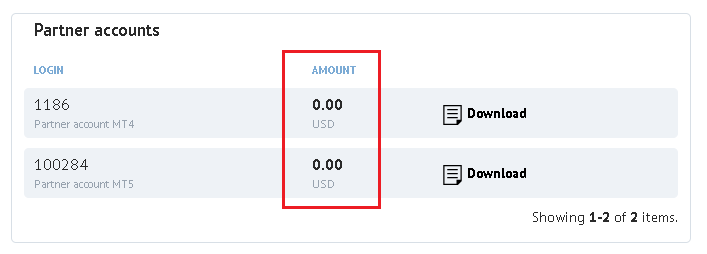
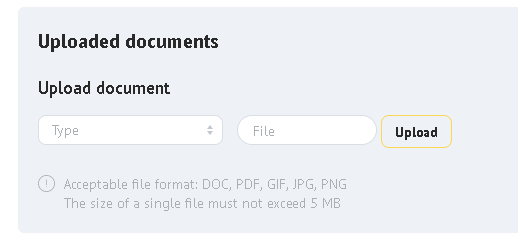
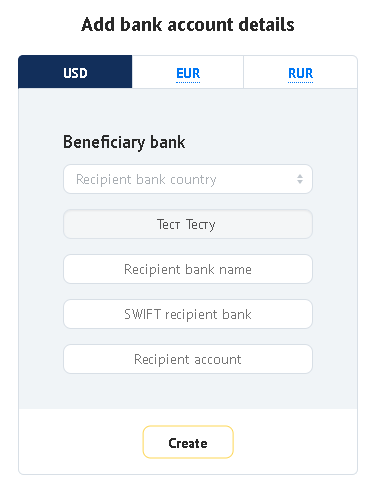
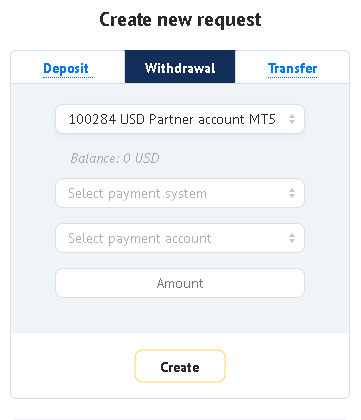
- · When transferring to an account with BCS Bank, the transfer is carried out without commission within 2-3 working days after processing the withdrawal request.
- When withdrawing to a third-party bank account, the correspondent bank charges a fixed fee:
- Transfer in rubles: 30 RUB;
- Transfer in US dollars: 35 USD;
- Transfer in EUR: 40 EUR.
The withdrawal is usually made within 2-3 working days from the moment of confirmation of the withdrawal order. In some cases, the term of the bank transfer can increase up to 5 working days.
More detailed information is available on our website in the section "Forex Trading" - "Deposit and withdrawal options"- «http://old.bcsmarkets.com/en/trading/money/»
A notice on opening an account shall be regarded as the document supporting the legitimacy of funds transfer. This notice can be found in your Profile: "Account Management" - "My Accounts" section. In the "Affiliate Accounts" section click download button and print the notice.
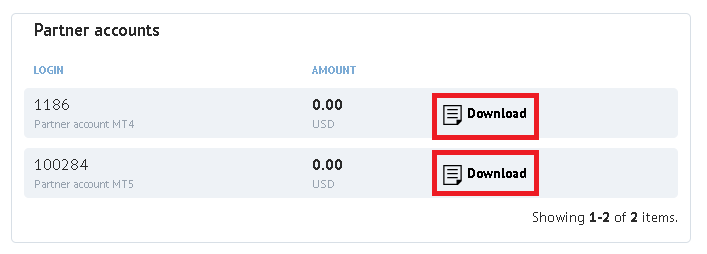
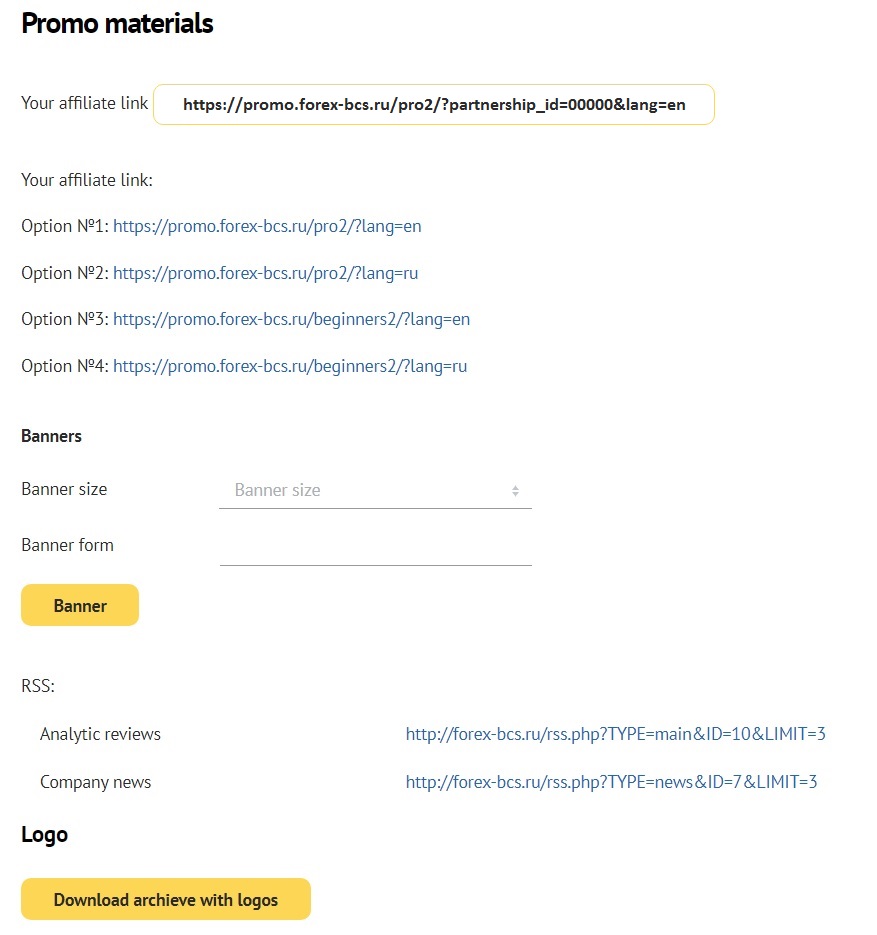
In the "Promotional Materials" section, you will find a referral-landing link. This link has your Partner ID number. This ID refers to your Profile number in the system.
You also can send your clients to any page of the website https://old.bcsmarkets.com. by adding your Partner ID to the link. Example:
https://old.bcsmarkets.com/trading/spec?partnership_id= (Your Partner ID)
You can also send your clients to the following landing pages:
Option #1: https://promo.forex-bcs.ru/pro2/
Option #2: https://promo.forex-bcs.ru/pro2/?lang=en
Option #3: https://promo.forex-bcs.ru/beginners2/
Option #4: https://promo.forex-bcs.ru/beginners2/?lang=en
Do not forget to add your Partner ID to the links.
Example: https://promo.forex-bcs.ru/pro2/?partnership_id= (Your Partner ID)
Promotional materials section also contains several size options for the website banners that you can locate on your web resource. The file formats for the banners are GIF, JPEG, FLASH, HTML5.
Apart from the banners, you can easily implement RSS:
Analytic reviews
Company news
Select the size of the banner, then copy the code located on the right, and paste it into the HMTL- code of your website page in the place you want to locate the banner.
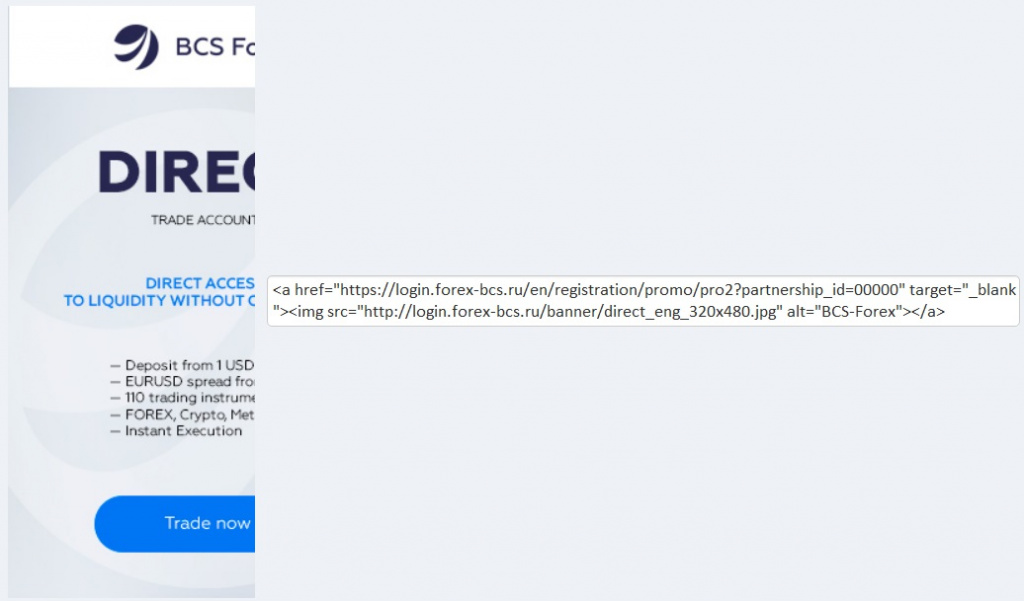
Unfortunately, it is not possible. The company focuses on attracting new clients rather than securing existing ones.
Your referral link. The link is available in your Profile in the "Affiliate Program" - "Promotional materials" section. Your client is assigned to you after the registration.
All rights reserved. Any use of the materials of the site without permission is prohibited
You do not own, or have any rights to, the underlying assets. The information on this website is general in nature and does not take into account your or your client’s personal objectives, financial situations or needs.
The service is provided by BCS Markets LLC., a company registered in Saint Vincent and the Grenadines, in accordance with the applicable law.
FG BCS LLC (HE 347295, Address: Prevezis 13, 1st floor, Flat/Office 101, 1065, Nicosia, Cyprus ) is a partner of BCS Markets LLC.
All rights reserved. Any use of the materials of the web-site without permission is prohibited.
Please note:
After 03 seconds you will be redirect to
BrokerCreditService (Cyprus) Limited. (www.bcscyprus.ru)
If it didn't happen automatic, please, select go to.
 Ru
Ru